How to Use Dropdown Fields to Change Bookmarks
You’ve got two clients in one case. Your template has only one space for the Client tab, and you want to place your second client’s name in that field. How do you select just one of the two clients?
TrialWorks has made it simple:
Use the dropdowns in the Correspondence Detail Window to select what you want to see in the template. Let’s open up the Correspondence Detail Window to see how this works:
- Mary, John, and Sara are all clients in the case. Your template requires that you refer to one of the three clients. By clicking the dropdown arrow, choose which client to populate in your template.
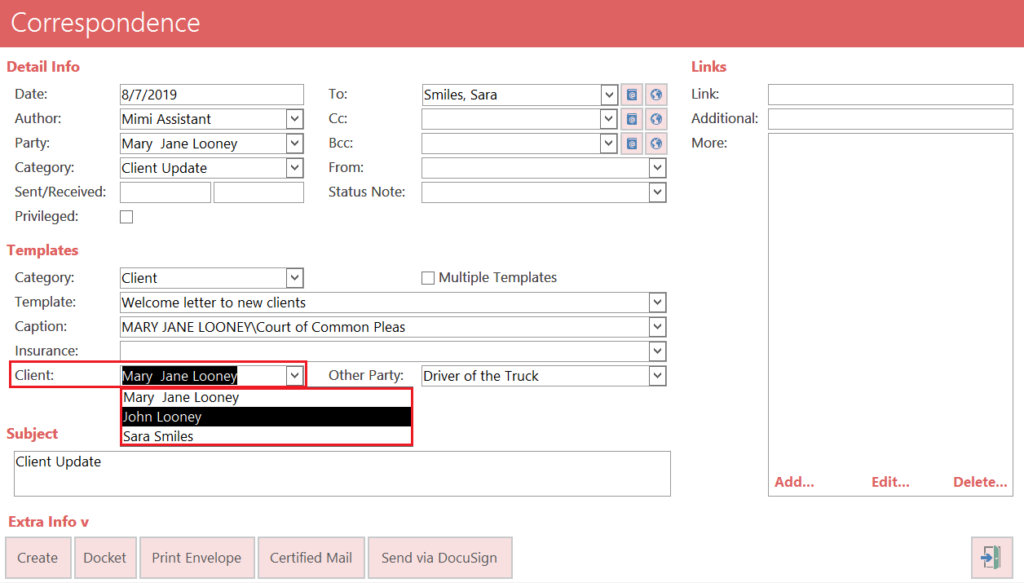
- The driver of the Truck, Donald, and Bonnie are all Other Parties in the case. Your template needs to refer to one of the three Other Parties. Click on the dropdown arrow to select which Other Party to populate your template.
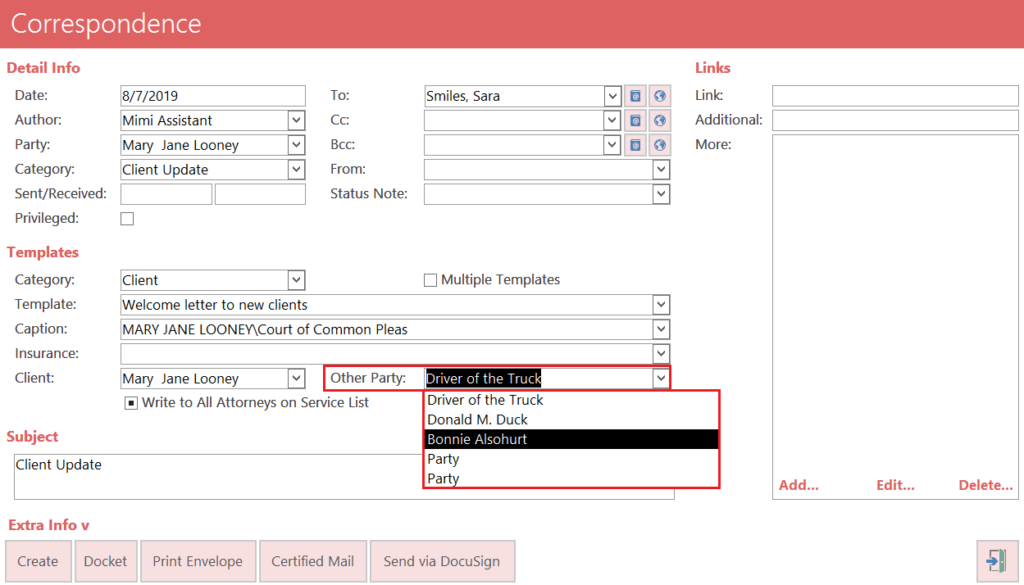
The approach may be used to scroll between multiple Captions, pulling in the appropriate Plaintiff, Defendant, Case Number, Judge, and Court Name.
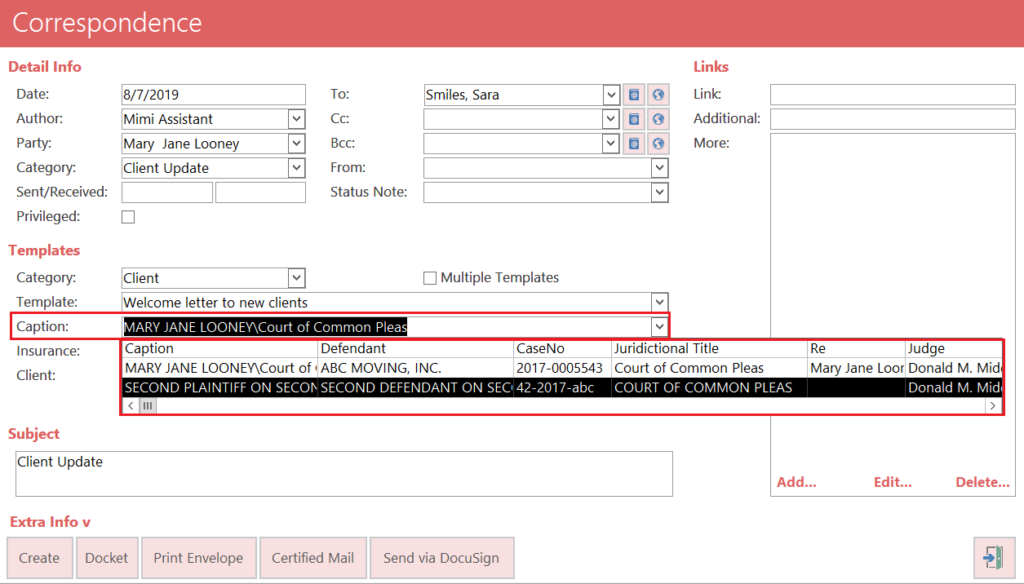
Additionally, you may add the Insurance needed for this case.
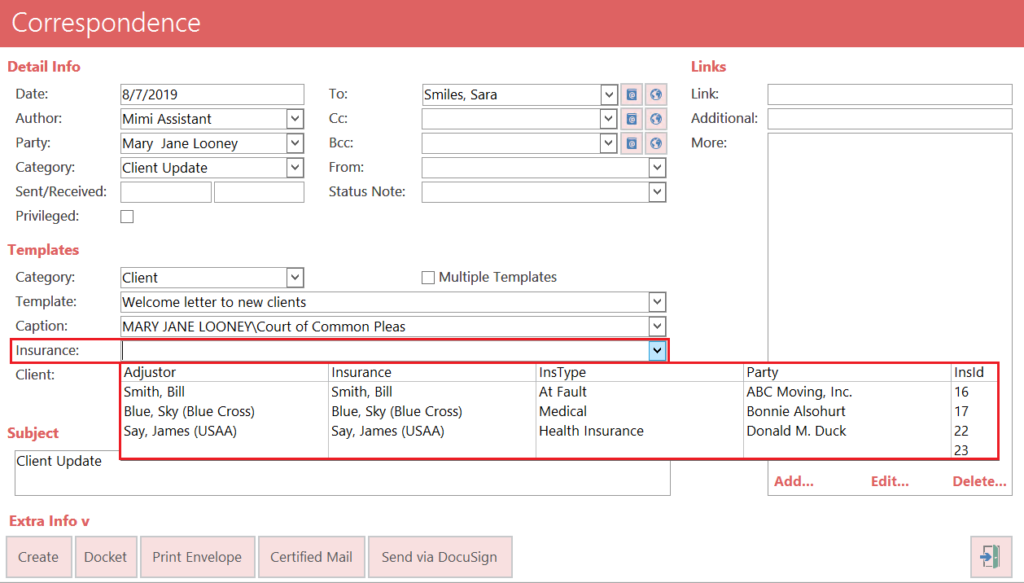
Whether you need to select a different client name or insurance company, these dropdowns will redirect your bookmarks to point to the information needed to populate the template.
TrialWorks strives to make your daily work life easier and more productive. For more information on this Tip or any other TrialWorks topic, please call our office at (305) 357-6500 and ask for the Training Department. Stay tuned for more Tips, and be sure to check out our website for more information on TrialWorks 11!
