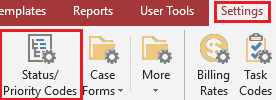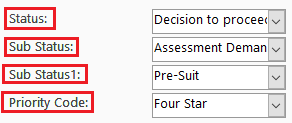Are You Tracking Case Lifecycles Today? Find Out How.
From intake through settlement, TrialWorks users can identify the various phases of a case’s lifecycle by using several fields in tandem found on the Case Info Tab. Using these fields enables the Firm to generate reports that reflect the workflow of a case, how long a case is in a particular stage, and the volume of cases in a particular stage. Ultimately, this enables the Firm to effectively balance the load among staff members.
The Case Info Tab encompasses several fields to track the lifecycle of a case. Let’s explore how to leverage this!
1. Case Status: From the Case Info Tab, choose from 8 different main Case Statuses:
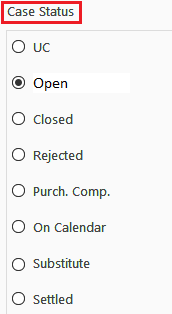
- UC = Under Consideration
- Open
- Closed
- Rejected
- Purchased Competitor
- On Calendar
- Substitute
- Settled
2: Status and Priority Codes: From the Settings Menu, customize the Status and Priority Code drop-downs:
There are two fields on the Case Info Tab that are self-building, meaning, users can add new entries to the drop-down menu:
3: Case Stage: This may be used as an overflow to the Case Status and/or Status field selections, and may be used to provide additional descriptions of the case stage.
4: Additional Status: This may also be used as an overflow to the Case Status and/or Status field selections to further describe the status of the case.
TrialWorks strives to make your daily work life easier and more productive. For more information on this Tip or any other TrialWorks topic, please call our office at (305) 357-6500 and ask for the Training Department. Stay tuned for more Tips, be sure to check out our website for more information on TrialWorks 11!