Simply Swipe Left with the TrialWorks App to Access Key Features!
The TrialWorks App provides anytime, anywhere access to your valuable client data and documents. Through the App, you can not only view the list of documents on their respective Tabs, but by using “Swipe” actions, you are able to download and open them! Swiping provides access to Files, Contacts and Docket items.
Swiping left on the line item reveals an orange square and a light green square. Clicking on the orange square allows you to review the Details of the document, View the file, as well as Download and Open the files.
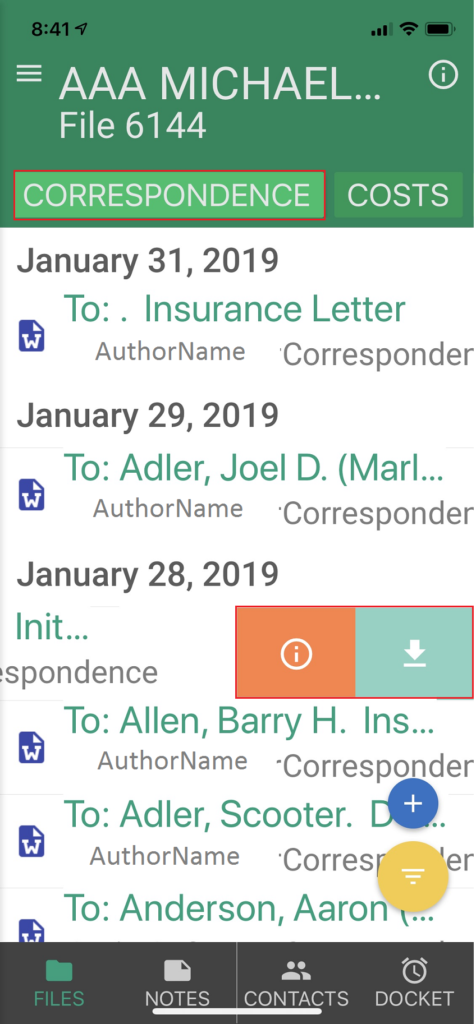
This example shows a document fully opened and viewable from your mobile device or tablet.
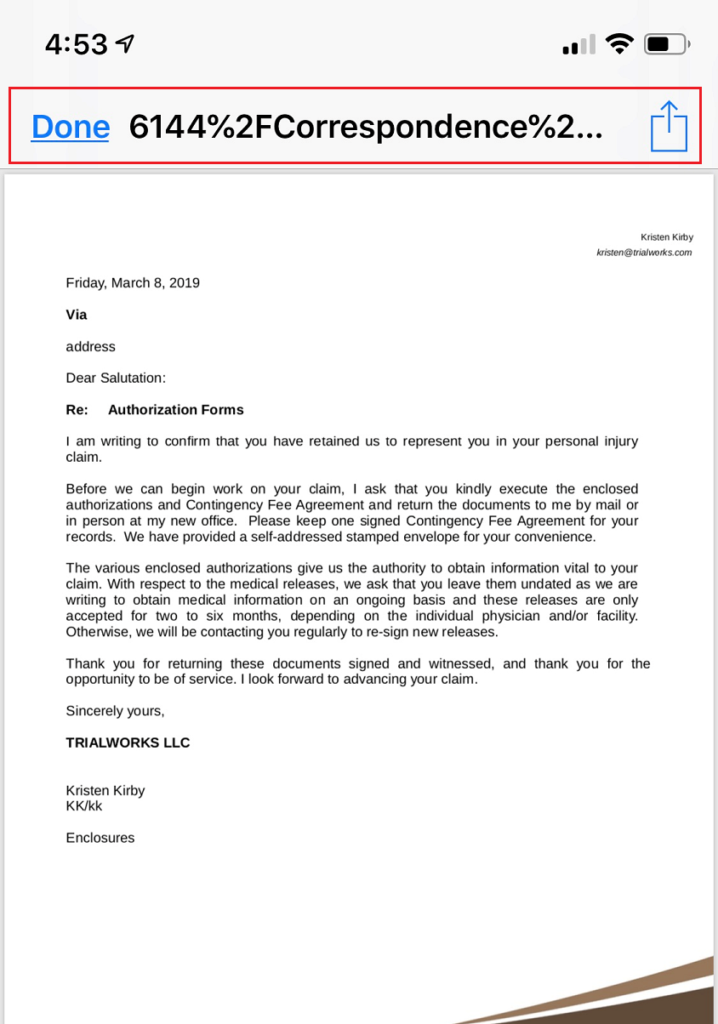
Contacts
Swiping left on a Contact Record presents three squares that allow you to Phone, Email and Share the Contact Record.
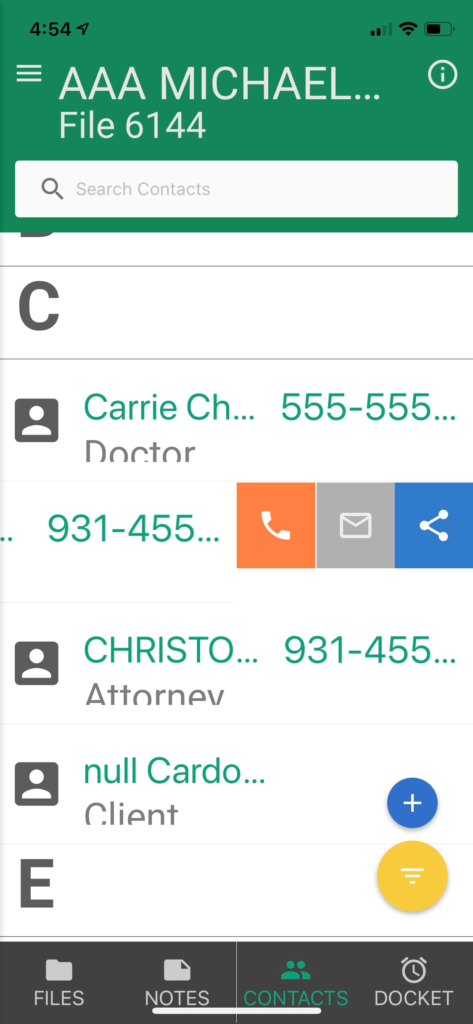
Dockets
Swiping left on a Docket Entry presents two options that allow you to Complete An Entry or Set A Reminder for that entry. Click the Checkmark icon to Complete a Docket Entry, or select the Alarm Clock Icon to Create a Reminder for a Docket Entry.
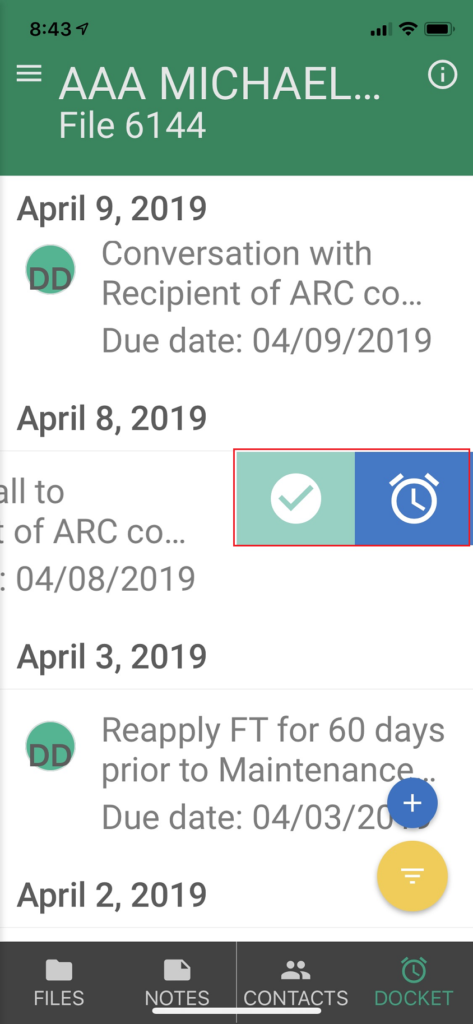
TrialWorks strives to make your daily work life easier and more productive. For more information on this Tip or any other TrialWorks topic, please call our office at (305) 357-6500 and ask for the Training Department. Stay tuned for more Tips, and be sure to check out trialworks.com for more information on TrialWorks 11!
Note: These features are available in TrialWorks 11.
