Set Alerts for Stagnate Cases
Set Alerts for Stagnate Cases!
Have you ever wondered what the “Exp Date” column to the far-right of the Status and SubStatus fields on the Case Info Tab is used for?
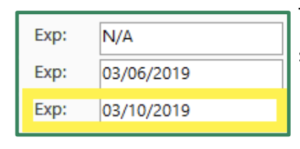
This field represents the number of days that a particular status should remain in that status, as determined by you. For example, if the Firm determines that it must refer an intake matter within 10 days, the Status field may be used to identify the # of days that the case has been in the “intake” status. The deadline date may also be added to the TrialWorks docket with the click of a button. Let’s see how this works!
Status and Sub-Status Set Up:
Go to Settings > Status/Priority Codes to edit the Status and Sub-Status library:
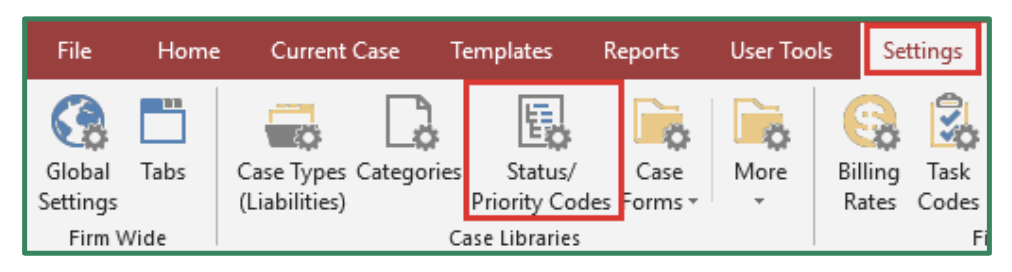
In the Days to Expire column, enter the number of days you want the Status to remain until it expires. This number will calculate the date field from the date that the Status field is modified. For example, if the “Decision to Refer Out” status is modified on January 1st, and the number of Days to Expire is 10, then the date field automatically populate January 11th as the date of expiration.
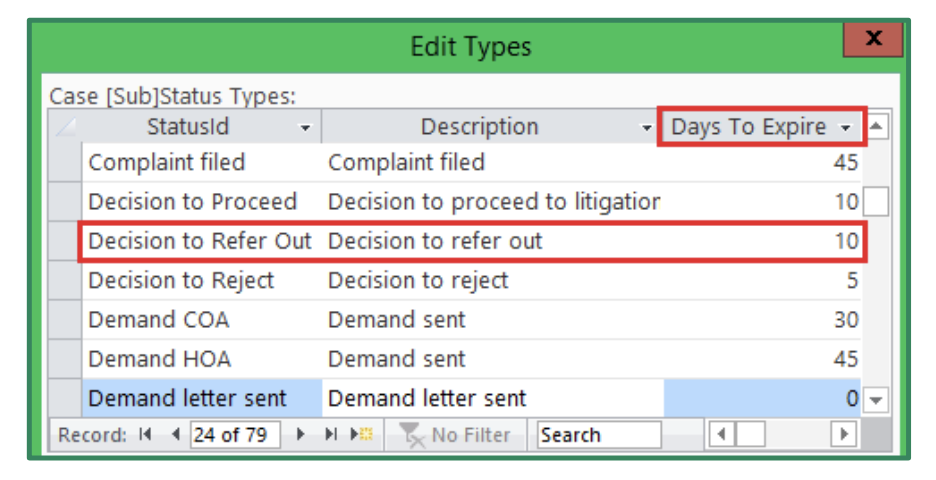
Case Info Tab:
In our example below, the “Decision to Refer Out” status has an expiration number of ten days, meaning, the Firm has ten days to decide whether to keep or refer out the matter. Click the dropdown to select the Sub-Status, and notice that the Date field will automatically populate today’s date. The Days in Status field begins at zero and the Exp (Date of Expiration) field automatically populates with the date that is ten days from the date in the Date field.

You can also right click in the Exp field to (1) create an entry on the Docket Tab and set a reminder to follow up on this status; and (2) use TrialWorks’ Date Calculator to calculate deadlines.
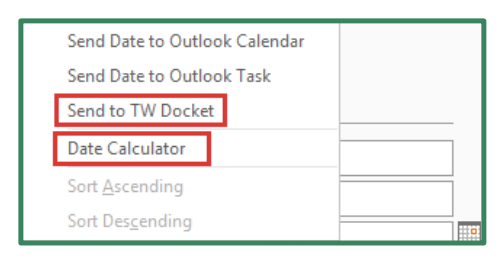
TrialWorks case management software strives to make your daily work life easier and more productive. For more information on this Tip or any other TrialWorks topic, please call our office at (305) 357-6500 and ask for the Training Department. Stay tuned for more Tips, make sure to check out our website for more information on TrialWorks 11!
