Filter Your Cases in 3 Steps: Case List Filters Tool

Are you tired of seeing too many Closed cases in the Case List dropdown?
In this TrialWorks Tip, we will show you how to set a filter in your Default Values to only display the Active cases you need. Setting a default filter allows you to quickly navigate and locate cases you are working on, reducing clutter in the Case List dropdown.
Follow the steps below to benefit from the filter tool in TrialWorks:
- Go to User Tools.
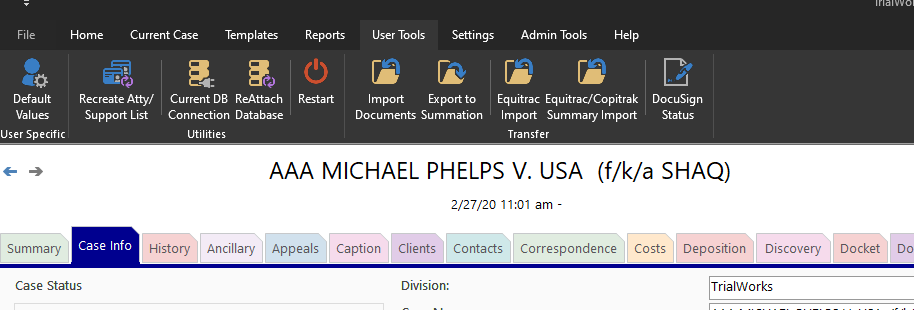
2. Select the first option, Default Values and switch to the Case List Filters Tab in the detail window.
3. Choose the filters you wish to see when opening the software.
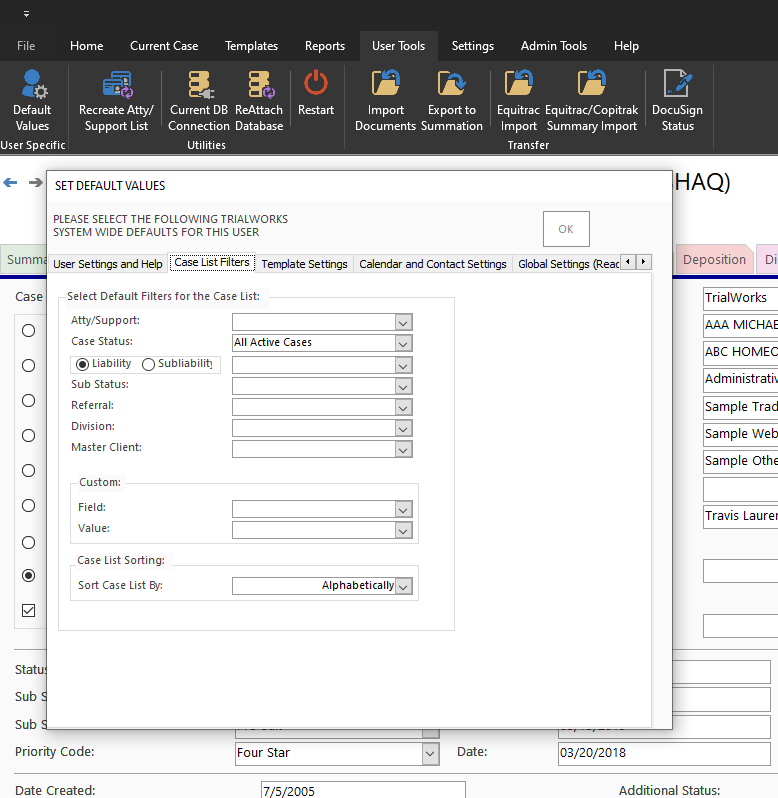
Note: You can see these filters and clear them using the filter (funnel) icon next to the Case List dropdown.
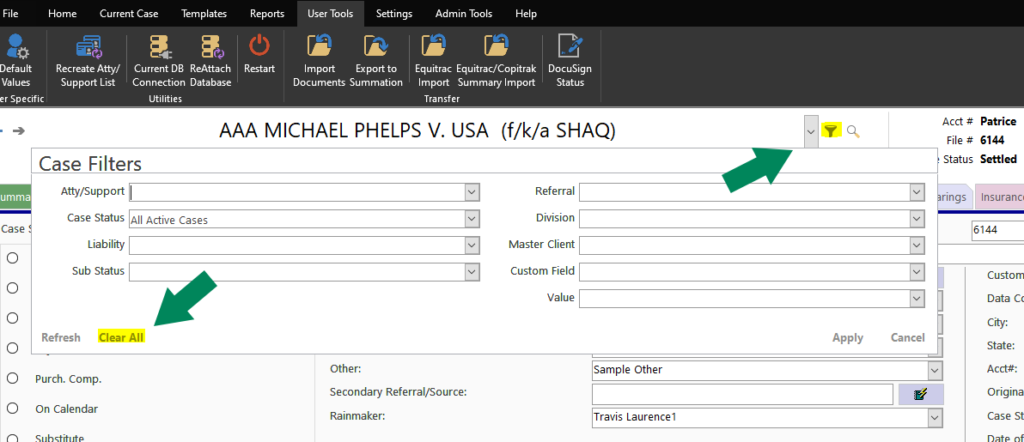
TrialWorks strives to make your daily work life easier and more productive. For more information on this tip or any other training-related questions, please email us at training@trialworks.com.
CLICK HERE to book your training session with one of our specialists.
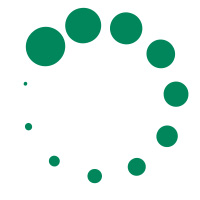
Stay tuned for more TrialWorks Tips and be sure to check out TrialWorks 11.4, packed with new features and updates!
